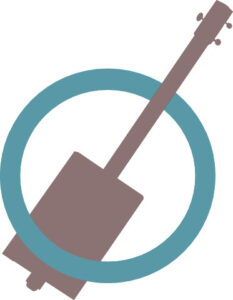This guitar loop pedal or loop station as Boss like to call it came with a manual, but it really felt like it was written for someone who had used a loop pedal before. Since I had bought this to future proof having to buy another one and I hadn’t used one before, it was a steep learning curve. Here are the things I wish had been clearer right from the start:
- The MEMORY/VALUE dial is also a button
- The LCD screen changes color for different modes
- You can record with or without the drum machine
- The STOP Footswitch pauses recording / playback, but a long press clears what you’ve just played
- There is a way to listen to all the drum patterns to choose one
Working Out The Controls On The Boss RC-500 Loop Station
Finding your way around this great bit of kit is a bit intimidating at first. The manual looks like it has lots of advice, but only 27 pages are in English and a fair bit of that is way beyond what a beginner needs.
So there are some important things that it’s helpful to know before you start.
Scroll down to the bottom of the page to download a handy PDF Quickstart guide.
The Big MEMORY/VALUE Knob Under The Words RC-500 Is A Button As Well As A Dial
It took me a while to figure out that the MEMORY/VALUE knob can be clicked as well as turned.
Turning the MEMORY/VALUE dial allows you to scroll through various settings and clicking it selects the setting you want to change.
There are various menus accessed by pressing different buttons. As an example to see how the knob works as a dial and button try this to alter the rhythm settings:
Find the RHYTHM ON/OFF button which is the 2nd black button in on the middle section of buttons. Press and hold this button for a couple of seconds to access the rhythm settings. This shows LEVEL on the LCD screen which is the volume of the drum machine, the first setting you come to. If you turn the dial clockwise you move away from LEVEL and access REVERB.
Turn anticlockwise back to LEVEL and press the knob. Now turning the dial allows you to alter the value for each setting.
e.g. changing the LEVEL number which will allow you to turn the volume up or down.
Clicking again sets it and allows you to scroll through to the next part of the menu: REVERB etc
The LCD screen changes color
When you first turn on the unit the screen is blue and this shows that you can record on Memory 01
This will later turn white when you have recorded something. You can save this in the memory later and it will stay white.
When you are recording the LCD screen goes red and when you are just playing it back the screen goes green. If you record again, playing along with the pre-recorded loop – this is called overdubbing- the screen goes yellow.
The Three Footswitches Are The Silver Buttons
Footswitches on some pedals are big flat things but the ones on the RC-500 are quite small but well spaced and not difficult to use once you get used to them.
The REC/PLAY footswitch is what you will use to record your loop and overdubs.
Loops and overdubs are recorded by pressing the REC/PLAY footswitch at the start of playing the loop or overdub to start recording and at the end of the loop or overdub to stop recording.
The STOP footswitch will stop playback and recording if you need a break.
A long press on the STOP footswitch erases what you have just recorded – particularly important to know when you are just starting out!
The TRACK SELECT footswitch is not necessary when you first start out so ignore that one for now. We will look at things like this in later articles.
There Is A Way To Listen To All The Drum Patterns One After The Other
Before we start setting up the drum kit to your specific needs, you probably would like to just hear the different drum kits to see which one you’d like to start with. Make sure you have an amp plugged in to hear the drum machine.
You can listen to all the drum kits by doing this:
- Long press on the RHYTHM ON/OFF button next to the flashing tempo light.
- LCD lights up with LEVEL with a number below it.
- Turn the MEMORY/VALUE dial 2 clicks clockwise until you see PATTERN
- Click the dial and the arrow moves down to SimpleBeat1
- Press the RHYTHM ON/OFF button to hear Simple Beat1
- Turn the MEMORY/VALUE dial to hear Simple Beat 2
- Continue to turn the dial to listen to a different beat.
- When you find the one you want to use, click the dial to select it and press the RHYTHM ON/OFF button to stop the drum set sounding. The drum set is now off.
- If this set is not in memory and the unit is turned off it will be forgotten so make a mental note of the name.
Using The Boss RC-500 Loop Station: Guide To Recording Your First Loop Without Drums
This will help you to record your first basic loop using the default settings of the unit. Later you can experiment with more complicated settings, such as using different tracks and rhythms.
Connect a lead from guitar to input A on RC-500
Connect lead from amp to output A on RC-500 (This turns on the loop station )
This Is What You Should See:
- The LCD screen is blue and shows 01 Memory 01 ( This shows that Memory 01 is an empty slot)
- There is a blue light flashing below Track 1. This means we will record on Track 1. (Pressing the TRACK SELECT footswitch will select track 2, but we don’t need that now)
- The tempo button is flashing- a red light for the first beat of the bar and blue for the other beats. You don’t need to worry about this if you are not using the inbuilt drum machine.
Now Decide What You Are Going To Play
I suggest something simple like a 12- bar blues chord progression.
Get Ready To Record
Practice a few times without recording to get warmed up.
You are going to need to tap your foot on the REC/Play switch at exactly the same time as you play the first beat of the first bar so practice tapping your foot on the floor next to the loop station at this time.
Time To Start Recording
- Press the REC/PLAY footswitch and record your first loop. The screen will go red.
- Don’t forget to hit that same switch again to stop recording. The chords will play, the screen will be green.
- If you want to record a bass line or melody over the top of the chords- overdub- press the REC/PLAY footswitch again. The screen will be yellow
- Repeat this as many times as you want, adding layers of sound. Don’t forget you can add percussive beats by tapping your guitar.
- If you like what you’ve made and want to save it, press the EXIT and ENTER BUTTON together at the same time ( they are found under WRITE) . This selects WRITE.
- Press the large dial to select write.
- This will tell you which memory slot it will be saved in. Press it again to save the loop in the Memory number you selected. Check that it says EXECUTING as it writes to that slot.
- Alternatively, if you hate what you’ve made and want to delete it, a long press on the STOP footswitch clears it.
Using The Boss RC-500 As A Drum Machine As Well As A Loop Pedal
The fact that this pedal had a built in drum machine was a key factor in me choosing this pedal over others. I’ve written an article about my decision -making process here: Loop Pedal For Cigar Box Guitar: Choosing And Using
You can play along with the drum machine but first you need to set the drum machine up as you want it.
This will guide you through the most important settings for your first recording attempts but there is a lot to learn about this unit as there are many functions. Let’s keep it simple to start with.
Rhythm Settings For The Boss RC-500 Loop Station
Here is a table of all the rhythm settings you can access as you scroll through the menu including details of whether they are beginner or advanced settings:
| SETTING | OPTIONS | BEGINNER? |
| LEVEL | 0-200 | LEAVE AT DEFAULT FOR NOW |
| REVERB | 0-100 | LEAVE AT DEFAULT FOR NOW |
| PATTERN | MANY (SEE TABLE 2 BELOW) | YES LOTS OF CHOICE |
| VARIATION | A and B | EASY TO TRY |
| VARIATION CHANGE | MEASURE OR LOOP END | LEAVE AT DEFAULT FOR NOW |
| KIT | MANY (SEE TABLE 3 BELOW) | YES LOTS OF CHOICE |
| BEAT | MANY TIME SIGNATURES ( SEE TABLE 4 BELOW) | YES LOTS OF CHOICE |
| START | LOOP START, REC END and BEFORE LOOP | LEAVE AT DEFAULT FOR NOW |
| STOP | OFF, LOOP START and REC END | LEAVE AT DEFAULT FOR NOW |
| REC COUNT | OFF or 1 MEASURE | LEAVE AT DEFAULT FOR NOW |
| PLAY COUNT | OFF or 1 MEASURE | LEAVE AT DEFAULT FOR NOW |
| FILL | ON and OFF | LEAVE AT DEFAULT FOR NOW |
| PART 1 | ON and OFF | LEAVE AT DEFAULT FOR NOW |
| PART 2 | ON and OFF | LEAVE AT DEFAULT FOR NOW |
| PART 3 | ON and OFF | LEAVE AT DEFAULT FOR NOW |
| PART 4 | ON and OFF | LEAVE AT DEFAULT FOR NOW |
| TONE LOW | MANY | LEAVE AT DEFAULT FOR NOW |
| TONE HIGH | MANY | LEAVE AT DEFAULT FOR NOW |
- Connect a lead from amp to output A on RC-500 (This turns on the loop station) You can plug in the guitar too at this point but you can do that later once you have sorted out the rhythm.
- You will find the tempo and rhythm buttons under the word RHYTHM just below the LCD screen. We will come to tempo in a bit after you have listened to the drum beats. I find this easier since we are more used to hearing a rhythm than seeing it.
Setting Up The Drumkit Backing Track For The Boss RC-500 Loop Station
First you need to know how the RHYTHM ON/OFF button works because you can press it or long press it and this does different things.
- Pressing the RHYTHM ON/OFF button toggles between standby with a flashing green light, play with a steady green light and off with no light.
- Long press the RHYTHM ON/OFF button for 2 seconds or longer to select the rhythm settings.
- On the LCD screen now we see the word LEVEL. This is the volume that the rhythm will play and we can alter this by clicking the memory/value dial and then turning the dial to alter the value. For now leave it at the default of 100.
- Turning the MEMORY/VALUE dial clockwise again gives us access REVERB. For now leave it at the default of 30.
Choosing A Drum Pattern On The Boss RC-500 Loop Station
- Turn the memory/value dial clockwise to access PATTERN and click if you want to change the drum pattern to something else. I recommend sticking with SimpleBeat 1 for your very first loop. Remember to click the MEMORY/VALUE dial to set the pattern if you change it.
Table 2 shows the wide variety of options available to you.
- There are also A and B variations available for each of the patterns if you want slightly different patterns e.g. for a verse and chorus.
- Later on you will see that there are also different drum kits available.
- You can also edit the voicing of these drum kits, removing instruments to further alter the sounds.
| PATTERN NAME | VARIATIONS |
| SIMPLE BEAT | 1-4 |
| GROOVE BEAT | 1-7 |
| ROCK | 1-4 |
| FUNK | 1-4 |
| SHUFFLE | 1-5 |
| SWING | 1-5 |
| SIDE STICK | 1-5 |
| PERCUSSIVE BEAT | 1-4 |
| LATIN BEAT | 1-4 |
| CONGA | 1-3 |
| BOSSA | 1-2 |
| SAMBA | 1-2 |
| DANCE BEAT | 1-4 |
| METRONOME | 1-4 |
If you want to hear the patterns as you scroll through, make sure you have an amp connected and that you press the RHYTHM ON/OFF button until the light is steady green. To stop it press that button again.
As you scroll through the settings I suggest you leave VARIATION and VARIATION CHANGE at their default settings for now.
- Turn the memory/value dial clockwise to access KIT and click if you want to change to a different drum kit. Remember to click again to set it. Available Drumkits are shown in Table 4
| AVAILABLE KITS |
| STUDIO |
| LIVE |
| LIGHT |
| HEAVY |
| ROCK |
| METAL |
| JAZZ |
| BRUSH |
| CAHON |
| DRUM & BASS |
| R & B |
| DANCE |
| TECHNO |
| DANCE BEATS |
| HIP HOP |
| AVAILABLE TIME SIGNATURES |
| 2/4 |
| 3/4 |
| 4/4 |
| 5/4 |
| 6/4 |
| 7/4 |
| 5/8 |
| 6/8 |
| 7/8 |
| 9/8 |
| 10/8 |
| 11/8 |
| 12/8 |
| 13/8 |
| 14/8 |
| 15/8 |
Remember that if you want to hear the different kits as you scroll through, make sure you have an amp connected and that you press the RHYTHM ON/OFF button until the light is steady green. To stop it press that button again.
- Turn the memory/value dial clockwise to access BEAT which is the time signature and click if you want to change the value. Remember to click again to set it. Available time signatures are shown in Table 4
It’s not really necessary for beginners to change the rhythm settings after this in the menu, but see Table 1 above if you want to see how they can be changed.
I will however just mention a little bit about PARTS which you can access by turning the memory/value dial clockwise 6 clicks from BEAT:
There are 4 parts in the drum kit that you can turn on or off, such as a particular drum or cymbal.
- To turn off a particular instrument, click PART 1, 2 ,3 or 4 and turn the dial. This is the top line of the drum kit you will be turning off. Remember to click again to set it.
Checking And Altering The Tempo Of The Rhythm
- A quick check of the rhythm that you have now set can be accessed by pressing the RHYTHM ON/OFF button repeatedly (not a long press) until you hear the rhythm.
- The flashing TEMPO light flashes red for 1st beat of the bar and green for other beats and shows you the tempo.
- If the tempo is too fast, you can slow it down: Press the TEMPO button and the beats per minute is shown on the LCD screen. Use the MEMORY/VALUE dial to alter the number: clockwise to increase speed and anti-clockwise to reduce it.
- Any changes you still want to make can be accessed by a long press on the RHYTHM ON/OFF button which lets you access the rhythm menu allowing you to change any rhythm settings for the rhythm you have chosen.
- To save all these settings press the exit and write buttons together. These are found under WRITE. The screen show WRITE so click the dial to write in memory 01
Recording A Loop Using The Drum Machine On The Boss RC-500 Loop Station
Now you have set up the drum machine as you want it, it’s time to start recording. Make sure your guitar lead is plugged into INST INPUT A and your amp lead is plugged into OUTPUT A.
- Set the rhythm going by pressing the RHYTHM ON/OFF button until the green light is steady.
- Practice playing without recording until you are confident you can keep the beat steady.
- Check the sound levels and tempo are suitable.
- It’s a good idea to give a good tap of your foot on the floor on the first beat of the first bar to practice tapping the footswitch at the correct time.
- Start recording by tapping the REC/PLAY footswitch on the first beat of the bar.
- Set the rhythm going by pressing the RHYTHM ON/OFF button until the green light is steady.
- Practice playing without recording until you are confident you can keep the beat steady.
- It’s a good idea to give a good tap of your foot on the floor on the first beat of the first bar to practice tapping the footswitch at the correct time.
- Start recording by tapping the REC/PLAY footswitch on the first beat of the bar. The screen goes red as you record.
- Stop recording by tapping the REC/PLAY footswitch. The screen goes green as the loop station plays back what you have recorded.
- When you are ready and can play the next part in time, starting at the beginning of the loop, start recording again. The screen goes yellow as you overdub.
- Repeat as necessary.
PDF Quickstart Guide For Beginners To Boss RC-500 Loop Station
If you haven’t purchased your pedal yet, here is a link to the RC-500 which I bought on amazon.co.uk and here’s a link for those of you who want to look at it on amazon.com
Here is a link for the mains adaptor that I bought on amazon.co.uk here. It’s not a Boss adaptor and I couldn’t find the one I bought on amazon.com and don’t want to guide you to buy the wrong adaptor so sorry but no link for amazon.com.
Here is the first YouTube video in the series explaining how to use this loop station. It’s particularly geared to absolute beginners on loop pedals:
For those of you that would like the information from this article and the article about recording your first loop in a convenient form I have a free PDF for you at the bottom of the page here: https://beginnercbg.com/beginner-tips-for-using-the-boss-rc-500-as-a-backing-track/